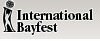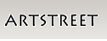Record Shows On YouTube TV: Easy Steps
If you want to keep up with your favorite series or catch live sports without worrying about missing a moment, YouTube TV makes it straightforward. You can record entire seasons with a few taps and return to them on your own schedule. Whether you’re watching from your phone, TV, or laptop, managing and playing your recorded content couldn’t be simpler. Before you get started, there are a few features you should be aware of.
Understanding YouTube TV’s Recording Features
YouTube TV offers a distinctive advantage in the realm of online streaming services with its unlimited cloud DVR storage feature. This capability allows users to record an extensive number of shows over a period of up to nine months. Unlike many platforms that impose restrictions on recording, YouTube TV permits the user to save content without any specific limits.
To record a program, users can simply select the show by clicking on the plus icon; there is no need to initiate a recording for individual episodes. This functionality automatically includes all future episodes, live events, and sporting events related to the chosen show, ensuring that users do not miss any content.
Access to recorded content is available across multiple devices, including web browsers, mobile applications, and televisions, enhancing the flexibility for users to view their recordings at their convenience.
Moreover, managing storage is straightforward; users have the option to delete recordings at any time, thereby alleviating concerns about storage limitations and enhancing the overall streaming experience.
In summary, YouTube TV's recording capabilities provide a valuable resource for users, enabling efficient content management and uninterrupted access to a vast array of programming.
Setting Up Your YouTube TV Account
To initiate your YouTube TV account, first download the YouTube TV app on your chosen device. Sign in using your Google account credentials.
Once logged in, navigate through the app or web interface where you can view the home screen. Here, you will select a subscription plan; it is noteworthy that YouTube TV may offer free trial options in certain instances.
As a new subscriber, it is advisable to explore the various sections available, including the library for on-demand content, live events, and sports programming.
The process for watching shows, programs, or live broadcasts is user-friendly. Additionally, YouTube TV provides unlimited cloud DVR storage, which permits the recording of full series and future episodes, enhancing user accessibility to content.
It is important to review the Policy Terms, Rights Reserved, and Privacy Policy to understand the implications of your subscription.
Should you require assistance, YouTube TV offers resources for support, or you can contact them directly for any inquiries.
Searching for Shows and Movies to Record
Locating content suitable for recording on YouTube TV relies on an understanding of its search functionalities. The Search bar, accessible from the home screen or a web browser, can be utilized to discover shows, movies, live events, and sporting activities.
Frequently, new programs will be featured in popular or trending lists, simplifying the selection process. To determine if a specific show is available for recording, one can click the Plus icon next to the title.
YouTube TV offers unlimited storage for recorded content, allowing users to maintain a comprehensive library of episodes. It is advisable to periodically check notifications for updates regarding future episodes.
For additional assistance, users can refer to the Resources section or reach out through the Contact Us feature. It is important to acknowledge the Privacy Policy and Terms of Service, which are applicable across all devices.
Adding Programs to Your Library
To add a show to your YouTube TV library, follow a straightforward process. Start by searching for the desired program or browsing available options on your device. Once you have located the show, select it and click on the plus icon. This action initiates the recording process and adds the program to your library.
YouTube TV will automatically record all future episodes, including live broadcasts and sporting events, facilitating convenient access for viewing and streaming.
It is important to note that not every program may be recorded; if the plus icon is not visible, it indicates that there are restrictions in place.
Additionally, YouTube TV offers unlimited storage for recorded content, which can be beneficial for users who wish to keep multiple shows. For further details regarding storage policies and privacy considerations, users can refer to YouTube's Privacy Policy and Policy Terms.
Recording Live Content on YouTube TV
If you are interested in recording live broadcasts on YouTube TV, the process is straightforward. You can capture content currently airing by selecting the desired show and pressing the red Record button within the app. This functionality is available regardless of whether you are using a web browser, a device, or streaming through an app downloaded from the App Store.
YouTube TV offers automatic recording of full programs, future episodes, and live events, with the provision of unlimited storage for subscribers. Each new recording will appear in your library under the “Resources” section.
It is important to note that users should manage their recordings accordingly, as they may need to stop recording if they no longer wish to capture a specific broadcast.
For more information regarding the specifics of this feature, you can refer to the Policy Terms and Rights Reserved sections of the website. Should you have further questions, contacting customer support is a viable option.
Managing and Organizing Your DVR Library
To manage and organize your DVR library within the YouTube TV app, begin by selecting the Library tab. This section presents all recorded shows in an organized manner. Users can utilize the search function to quickly locate specific programs, or apply filters to view recordings by criteria such as new, full, or most-watched episodes.
The platform offers unlimited storage for recordings, allowing users to manage their shows effectively. Additionally, content that has been deleted can be restored within a nine-month period, providing a safeguard against accidental loss.
Each user account features a personalized library, which aids in tracking future episodes, sporting events, and live broadcasts.
The YouTube TV app is accessible on various devices and web browsers, facilitating the recording process. Users can initiate or cease recording through the home screen interface.
It is important to note that all actions are subject to the platform's Policy Terms and Privacy Policy.
Watching Your Recorded Shows and Events
Accessing the Library tab within the YouTube TV app provides users with a straightforward method to view all recorded shows and events.
This section organizes content into distinct categories, including TV programs, sporting events, and live shows, facilitating efficient navigation.
Users can easily select any recording to begin playback, which is accessible across various devices and browsers.
This platform offers unlimited storage for recorded content, thereby eliminating concerns about space limitations.
Playback features such as rewind, fast forward, and the ability to skip certain advertisements are available, allowing users to manage their viewing experience effectively.
Additionally, the app includes a search function that enables users to locate future episodes or live events directly from the home screen.
For further information regarding user policies or resources, one can refer to the official documentation provided by YouTube TV.
Deleting and Restoring Recordings
Managing recordings on YouTube TV is a relatively simple process, but it is essential to be informed about the mechanisms of deletion and restoration to effectively oversee your content library.
When you choose to delete a program, you can do so via the YouTube TV app or website by accessing the Library tab, selecting the appropriate show, and clicking on the trash can icon.
Once deleted, programs are transferred to a Deleted section, where they can be restored within a 30-day timeframe.
It is important to note that all recordings are subject to a nine-month storage space limit.
YouTube TV offers unlimited storage for its members, which facilitates the organization of recordings by various criteria, including new posts and views.
For further information on policies and procedures, users can refer to YouTube's Privacy Policy and Policy Terms, or reach out through the resources available in the Contact Us section.
Recording Sports and Special Events
If you are looking to capture significant sports moments on YouTube TV, the platform offers practical features for recording both individual events and entire series.
To initiate a recording, access the home screen on your browser or mobile device and log in to your account. You can then locate your preferred team, program, or event using the search function. By selecting the plus button, you can start the recording process. YouTube TV will subsequently include all future episodes, reruns, and live events related to your selection in your library.
One notable advantage of YouTube TV is its unlimited cloud storage feature, which alleviates concerns about running out of space.
Should you wish to discontinue recording a particular event, you can simply remove it from your list. Additionally, for those interested in understanding the platform's policies, refer to the Privacy Policy for comprehensive information regarding user data and terms of service.
Using Additional Tools for Advanced Recording
When seeking to enhance your recording capabilities beyond the standard offerings of YouTube TV, additional tools such as EaseUS RecExperts can be advantageous. This program allows users to select the appropriate device or browser window to capture content such as live shows, social media feeds, or sporting events.
Notably, it provides the flexibility of recording without restrictions on storage space or duration, aspects that some native streaming services may impose.
Moreover, EaseUS RecExperts offers scheduling functionalities, allowing users to plan and customize their recordings for upcoming episodes or events. Following the recording process, users can trim and save content to their personal library, ensuring availability for later viewing.
Importantly, this tool is designed to be compatible with a range of platforms beyond YouTube TV, presenting a versatile solution for users.
Additionally, it does not impose watermark restrictions on recorded content, which can be a significant consideration for those concerned with presentation quality.
Users should also be mindful of the storage requirements and the implications of privacy policies when utilizing such tools.
Conclusion
Recording shows on YouTube TV is straightforward and flexible, allowing you to catch your favorite programs whenever you want. With its intuitive interface, unlimited storage, and accessibility across devices, you're never far from your recorded content. Take advantage of personalized settings and the ability to manage your DVR library with ease. Whether you're tracking live sports or series, YouTube TV’s recording features make sure you never miss what matters to you. Just sign in and get started.